Below is a description on how to further customize the 3DEXPERIENCE toolbar or Slide. Users can add, change or remove functions once setting the Slide to Customization Mode. Users can also open the Action Pad to move other functions not otherwise used in 3DCS or used on the 3DCS main slide.
|
How to customize the toolbar in 3DEXPERIENCE - Adding Select color:
1.Open any model and switch to 3DCS, ![]() Update Model.
Update Model.
2.Right-click on the slide at the bottom, on the Variation Analyst tab.
3.Select Customize Mode
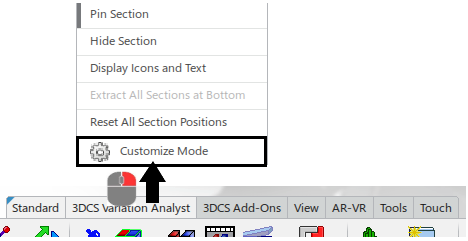
4.Right-click on the 3DCS tab and select Add Command...
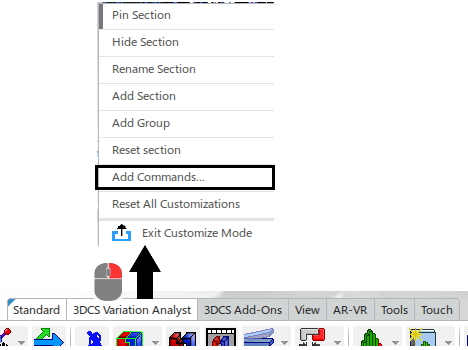
6.Select the Commands tab,
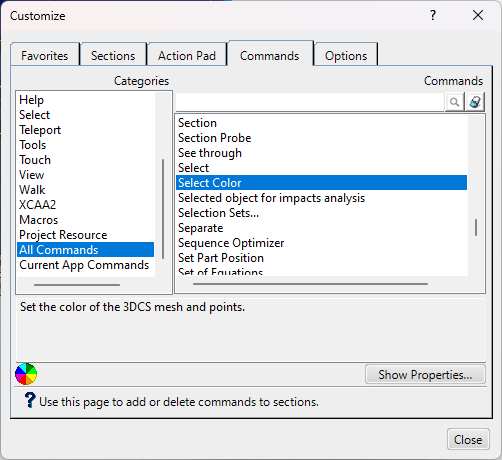
7.Select All Commands on the left side, and on the right side, scroll to find Select Color. (Hint: Select the 'S' key on the keyboard to go to the S's in the list).
8.Select the Select Color command and drag it onto anywhere on the slide or the Action Pad.
9.Close the dialog, right-click on the slide to Exit out of Customize Mode.