Creating Datums Procedure:
1.In the GD&Ts dialog, select ![]() Datum Feature in the drop-down list and select [Add GD&T]. This will open up the GD&T dialog for Datum creation.
Datum Feature in the drop-down list and select [Add GD&T]. This will open up the GD&T dialog for Datum creation.
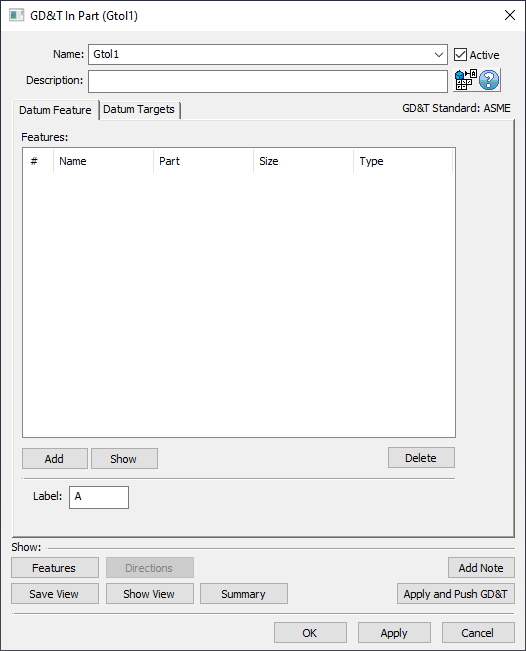
2.Underneath the Features list, select [Add].
3.Select features from the model to be used as the Datum Feature. Allowable feature types:
•Features
•Coordinate Points (Feature Points and Dynamic Points not allowed)
4.If desired, in the Datum Targets tab select any features from the model to be used as Datum Targets for this Datum Feature. Allowable feature types:
•Features
•Feature Points
•Coordinate Points (Dynamic Points not allowed)
The Datums home tab will display if there is any linked datum targets for the selected datum feature.
5.Select [OK] to create the new Datum.
3DCS will automatically give the datum a label (A,B,C, etc.). The label can be manually set as well.
Datum Targets:
To select Datum Targets, there must first be Datum Features in the GD&T dialog. The Datum Feature describes to 3DCS the type of features Datum Targets are meant to form a planar or axial feature.
Planar
•Datum Target points can be any number of surface Feature Points or Coordinate Points, when selecting in the Datum Features tab.
•If the points are in the same plane (i.e. all of the Datum Target points have the same Z coordinate and they all have the same z vector directions) 3DCS will take the Least Squares Plane (LSP) of the Datum Targets. If the points have different Z coordinates but the same Z vector direction, 3DCS will create an Average Plane.
•If the Datum Target points are not in the same plane, then 3DCS will create an average plane of the Datum Targets.
Axial
•Datum Target points should be center Feature Points associated to the features selected in the Datum Features tab and nominally all selected points must be in the same axis.
•3DCS uses a Least Squares Axis (LSA) of all the Datum Target points as the Datum.
• Only these combinations of Datum Target point numbers are supported. When invalid, it's treated as 'No datum target'.
o2 (2 center points),
o3 (3 center points),
o6 (top and bottom circles)
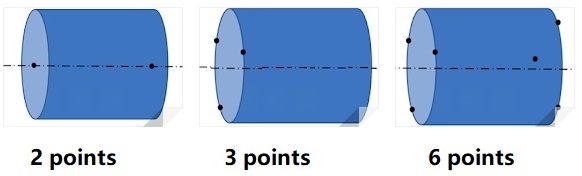
•Limitations for Axis:
oA datum with 2 targets is treated as a 'cylinder'.
oA datum with 4 targets is not supported.