Procedure:
1.In the Reference Geometry toolbar click Point ![]() , or click Insert
, or click Insert ![]() Reference Geometry
Reference Geometry ![]() Point
Point
2.In the PropertyManager select the surface, edge, or curve desired to create the point on.
3.Next select the type of reference point to create
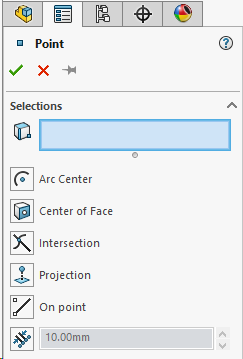
4.Once done click the green check mark ![]() or OK button to save the point
or OK button to save the point
Notes:
Solidworks point can be utilized by several methods:
•Go to 3DCS ![]() Features
Features ![]() Convert CAT<->DCS Point, or click on the
Convert CAT<->DCS Point, or click on the ![]() Convert CAT<->DCS Point. The same function can be accessed from the
Convert CAT<->DCS Point. The same function can be accessed from the ![]() Feature Point dialog.
Feature Point dialog.
•By directly selecting Solidworks points in 3DCS move, tolerance and measure routines. To convert the Solidworks points into Feature points, the Feat Pt button must be checked in the Pick Solidworks Point dialog.
•These feature points will automatically update location if the Solidworks point is modified upon Update Model. The associated vector of these feature points may not be normal to the surface based on the type of Solidworks point created.
•If the DCS Pt button is checked, the Solidworks point will convert into a Coordinate point.