|
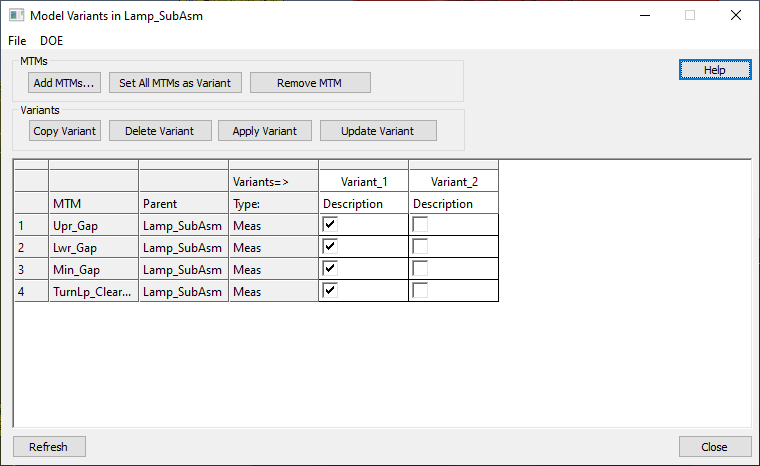
Procedure:
1.From the Model Creation toolbar, select ![]() Model Variants icon to open the dialog.
Model Variants icon to open the dialog.
2.OR Right-click on a Move, Tolerance or Measure in the model and select ![]() Add to Variants to add that selected MTM to the variants list.
Add to Variants to add that selected MTM to the variants list.
Commands
Add MTM's: Allows the user to select specific Moves, Tolerances and Measures in the active model.
Set all MTMs as Variant: 3DCS will add every Move, Tolerance and Measure to the Model Variants list.
Remove MTM: Deletes the selected Move, Tolerance or Measure
Apply Variant: Applies the selected Variant list.The active variant name will be highlighted in green.
Delete Variant: Deletes the selected Variant list from the dialog/model.
Update Variant: Updates the list if any changes have been made to the MTMs such as active/inactive status along with name and Tree order.
Copy Variant: Adds and copies the selected Variant list to the dialog. This will copy the activated/deactivated MTMs from the selected list, making new list.
note: When a variant name is selected only the first item in the list will be highlighted.
Refresh: Updates the list if any changes have been made to the MTMs, such as changing the name or Tree order.
File (Menu):
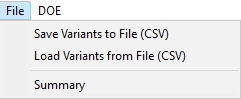
•Saving Variants to file (CSV): this function will create a list of all the MTMs within the Variants from the dialog. The user can use this file to change whether specific MTMs are On/Off within a Variant list.
•Load Variants from file (CSV): will apply any changes to the Model Variants dialog.
•Summary: Opens a list in Notepad of Moves, Tolerances and Measures that have been added to the ![]() Model Variants dialog.
Model Variants dialog.
DoE (Menu): Users will have an option to run Model Variants using the DCS DOE SimuMacro. This will load a CSV of the Model Variants, as well as a WTX of the current model.
1.Create Model Variants.
2.In the Model Variants dialog, go to the DOE drop-down.
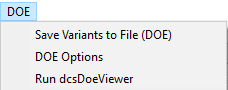
3.Select Save Variants to File (DOE). This will create a Version 2.0 CSV file and a WTX of the model.
4.Go to the DOE Options to set the options:Number of Runs (Same as Monte Carlo will read the number set for the Monte Carlo Analysis), number of Trials, Sigma Number, Threads number, and Output Options.
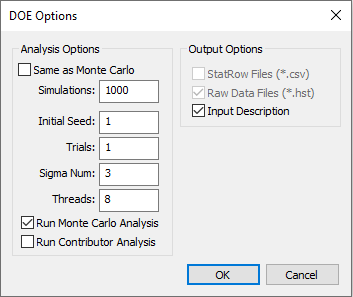
5.Select Run dcsDoeViewer. After saving the CSV and the WTX, the DOE Viewer will automatically load those files

6. In the DOE Viewer, go to Tools and select Save and Run SimuMacro to run the Batch file.
Commands/Functions: Right-click on the title row for more features:
Rename: Renames the selected Variants list.
Edit Description: Allows the user to add or edit the Description of the selected Variants list.
Copy: Copies and adds the selected Variants list.
Delete: Deletes the selected list.
Help: Opens the Help Manual page for Model Variants.
Close: Closes the dialog and keeps the changes that been made to the Model Variants list.
Best Practices:
Toggling multiple items: Users will need to toggle items in each variant column to activate or deactivate an MTM within the Model Variants list.
•When loading or selecting an MTM/GD&T from the mode, the current status will be applied in the Model Variants dialog.
•Checking or un-checking the box to toggle is another way to set the active/inactive status.
•Or select a number by holding Ctrl and select with the left mouse button, and then right-click in the list and select Toggle.
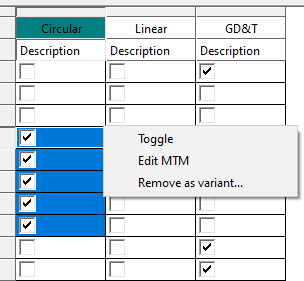
Notes:•When creating a default or new variant list, users can edit the name and description to describe more information about each list. •Model Variant dialog will update the active variant status by removing the highlight if there is any change (active/inactive) done to the MTMs involved in the Variant. |