This option allows the user to move a point from a given location to another location, by assigning a direction and a magnitude.
Procedure:
•Click on Geometry ![]() Modify
Modify ![]()
![]() Offset DCS Points.
Offset DCS Points.
•This opens the Select Offset Points dialog box.
•Click the points to offset the new points from and click Close when finished. This activates the Offset DCS Points dialog box.
•Enter the direction to offset the point by typing in the vector direction.
•Enter the magnitude to offset the point by.
•Click Apply when finished or Close to exit the function.
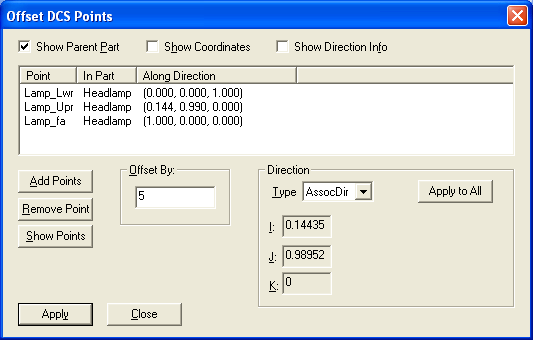
The options below the Offset Point window are used for point data manipulation.
•Click on Add Points to add a new point at the bottom of the point list.
•Click on Remove Point to delete a point from the point list. Select the point first before clicking on Remove.
•Click on Show Points to show the point and the direction in the Graph window.
•The Direction type lets you specify the Vector Direction associated to the points in five different ways i.e., Type In, Two Points, Normal, AssocDir and PickPtDir. Click Apply to All to specify the same direction vector to all of the points in the point list.
•Click Apply to finish editing points or Close to cancel the operation.
Note: All information associated with this point is also offset. This includes all entities, tolerances, moves, measures, etc. If you do not wish to have all this information offset, use Create Offset DCS Points.