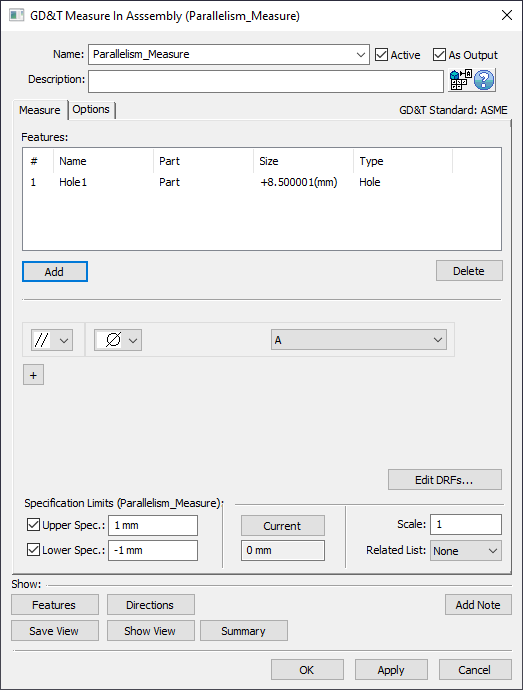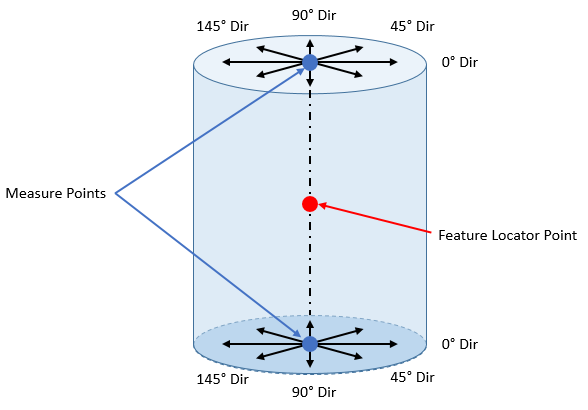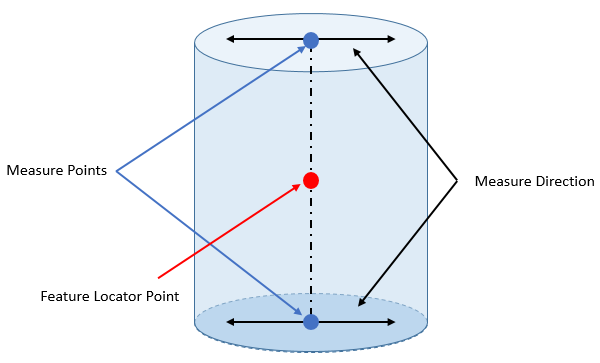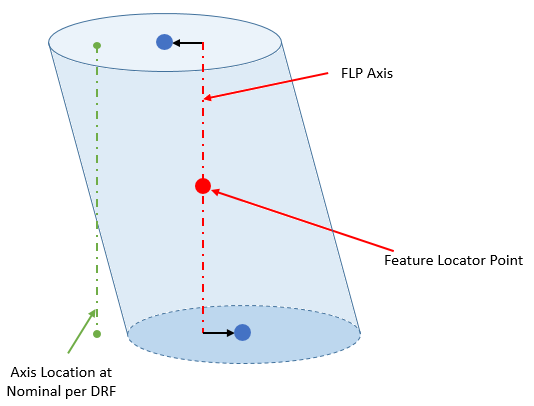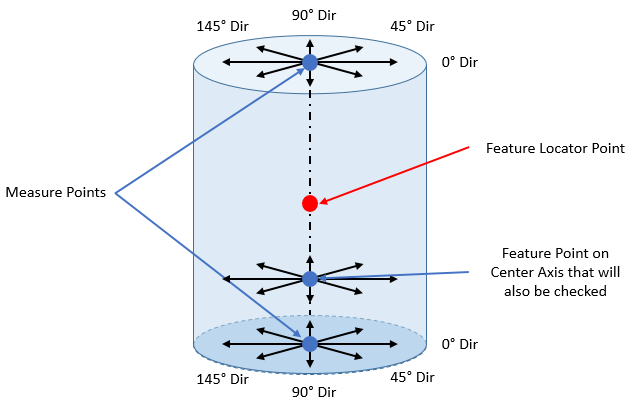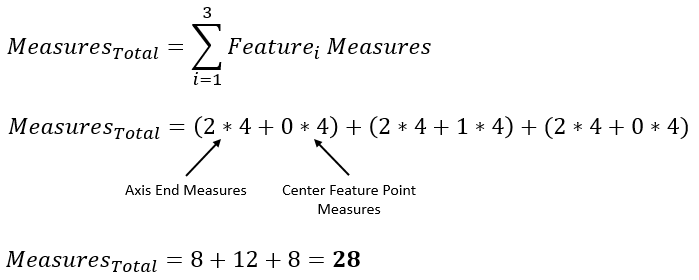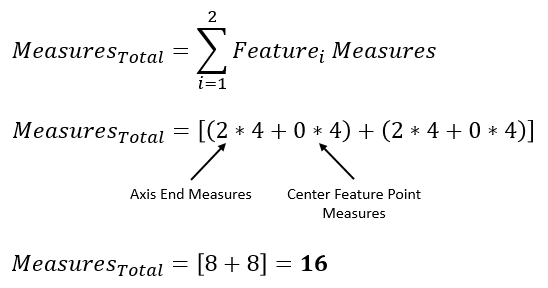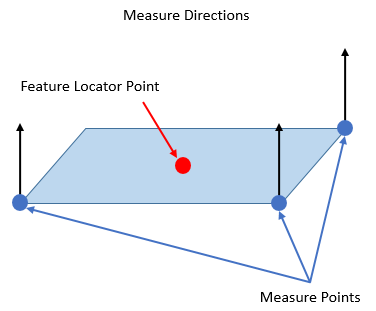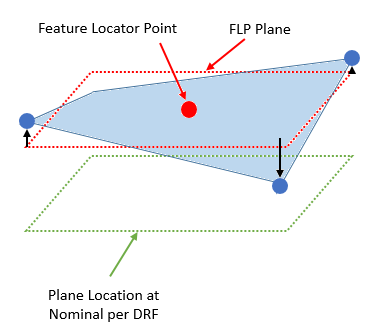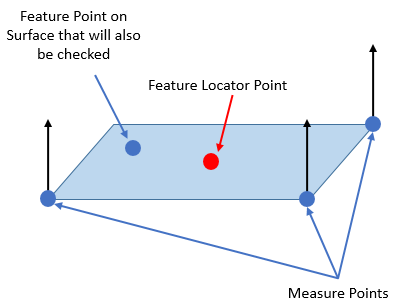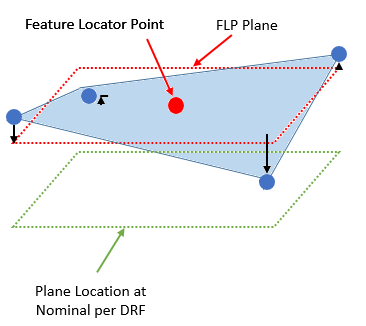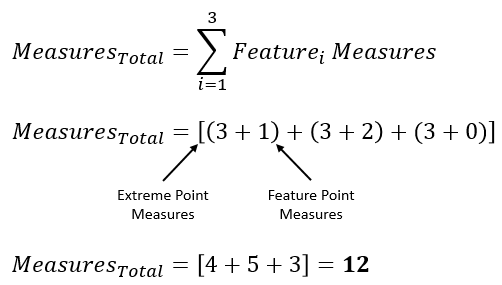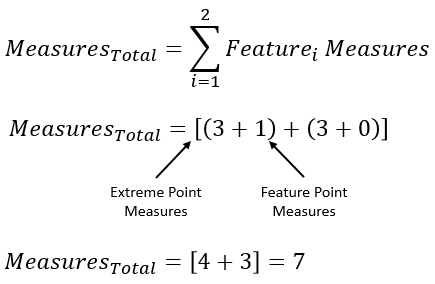The See also: |
![]() How to apply a GD&T Position Measure
How to apply a GD&T Position Measure
Procedure: 1.Create a new 2.Assign the new GD&T Measure a Name and Description (if desired). 3.Select [Add] and select any features from the graphics window or the Model Navigator that will be included in the Parallelism Measure. When finished select [OK][Close] in the Pick FeatureSelect dialog. 4.Select 5.Set the desired zone to Diametrical or Non-Diametrical (blank). 6.Select the desired DRF from the DRF list. Note: if needed, define the DRF by selecting [Edit DRFs...]. Also Create Datums if needed. 7.Set the Upper Spec. Limit and Lower Spec. Limit to whatever values this measure is meant to check against (typically found on Assembly level drawing). Note: Can also turn off Upper Spec. Limit and Lower Spec. Limit if desired.
|
|---|
![]() GD&T Parallelism Measure Analysis - Diametrical
GD&T Parallelism Measure Analysis - Diametrical
Point Analysis: The
Single Feature Analysis: The
The
Above: At Nominal this is an axial feature with Measure Points and Feature Locator Point shown as well as the Measure Directions
To simplify the visualization, the image below shows an example of an axial feature at Nominal and at one possible deviation with a single Measure Direction shown:
Above: At Nominal this is an axial feature with Measure Points and Feature Locator Point shown as well as a single example Measure Direction
Note: 3DCS does not display what these four directions of measure are for the
3DCS is not combining the eight Point Distance Measures on a "per build" basis (like the Combination Measure does). Instead, 3DCS internally keeps these eight measures and then only shows a single distribution at the end. The distribution shown is the one that returns the largest Recommended GD&T Value (see Recommended GD&T Value section for more details).
For an example case, we could have these four results:
In this case, the 90° direction of Axis End 1 has the largest Recommended GD&T Value so for the Note: Because 3DCS is only displaying Contributor Analysis results for one of the four directions for one of the two Measure Points, it is possible that there is a Contributor that is affecting the variation in one or more of the other measures but is not displayed in the Contributor Analysis list for the measure because it is not adding variation to the measure direction that had the greatest Recommended GD&T Value.
If the Axial Feature also contains Feature Point(s) on its axis, the
For an example case, we could have these twelve results:
The 135° direction of Axis End 1 has the largest Recommended GD&T Value and therefore it will be the output for this Note: For geometric reasons, it is uncommon that the maximum orientation variation occurs anywhere other than the two axis ends so it is likely unnecessary to add Feature Points to the center axis of a feature for the purpose of checking the feature with the
Multiple Axial Feature Analysis: Multiple Axial Features such as a pin or a hole can also be selected in the Features list of the GD&T Measure dialog. If multiple Features are selected, then the
Example 1: 3 Features Feature1: 0 Center Feature Points Feature2: 1 Center Feature Point Feature3: 0 Center Feature Points
Example 2: 2 Features Feature1: 0 Center Feature Points Feature2: 0 Center Feature Points
For an example case, where we have two Features selected in the Features list and neither Feature has a Center Feature Point, we could have these sixteen results:
The 45° direction of Axis End 2 for Hole 1 has the largest Recommended GD&T Value and therefore it will be the output for this
|
|---|
![]() GD&T Parallelism Measure Analysis - Non-Diametrical
GD&T Parallelism Measure Analysis - Non-Diametrical
Point Analysis: The
Single Feature Analysis: A face can also be selected in the Features list of the GD&T Measure dialog for this case. If a face has no Feature Points on it, then the
Above: At Nominal. The measure direction 3DCS will use is calculated relative to any variation in the DRF. The Measure Points are internally calculated by 3DCS to be the extreme points on a surface and the Feature Locator Point is the the average point of all the mesh nodes and Feature Points on the surface.
Above: At possible deviation. The face as a whole has moved away from its nominal location (as defined by the DRF in the GD&T Measure dialog). The Feature Locator Point (FLP) is given a plane that is parallel to the plane location at nominal as oriented per the DRF. Measure Points are measured from the FLP plane along the oriented direction calculated relative to any variation in the DRF. Note that because the Measure Points are measured relative to the FLP, the distance the plane has deviated from its nominal location will not be an influence on this measure.
For an example case, we could have these three results:
In this case, Extreme Point 2 has the largest Recommended GD&T Value so for the Note: 3DCS does not display what these three extreme points will be for the
If the Feature also contains Feature Point(s) on its surface, the
Above: At Nominal. The measure direction 3DCS will use is calculated relative to any variation in the DRF. The Measure Points are internally calculated by 3DCS to be the extreme points on a surface and the Feature Locator Point is the the average point of all the mesh nodes and Feature Points on the surface.
Above: At possible deviation. The face as a whole has moved away from its nominal location (as defined by the DRF in the GD&T Measure dialog). The Feature Locator Point (FLP) is given a plane that is parallel to the plane location at nominal as oriented per the DRF. Measure Points and Feature Points are measured from the FLP plane along the oriented direction calculated relative to any variation in the DRF. Note that because the Measure Points are measured relative to the FLP, the distance the plane has deviated from its nominal location will not be an influence on this measure.
For an example case, we could have these four results:
In this case, Feature Point 1 has the largest Recommended GD&T Value so for the
Multiple Feature Analysis: It is also possible to add multiple Features in the Features list of the GD&T Measure dialog. If multiple Features are selected, then the
Example 1: 3 Planar Features Feature1: 1 Feature Point Feature2: 2 Feature Points Feature3: 0 Feature Points
Example 2: 2 Planar Features Feature1: 1 Feature Point Feature2: 0 Feature Points
For an example case, where we have two planar Features selected in the Features list and neither planar Feature has a Feature Point, we could have these six results:
In this case, Extreme Point 2 for Feature 2 has the largest Recommended GD&T Value so for the
|
|---|
Notes:•Because |