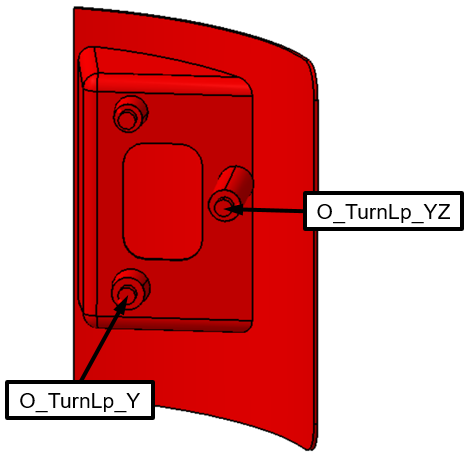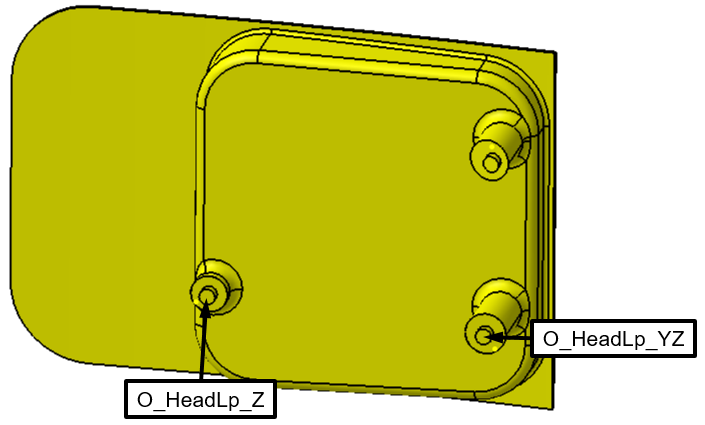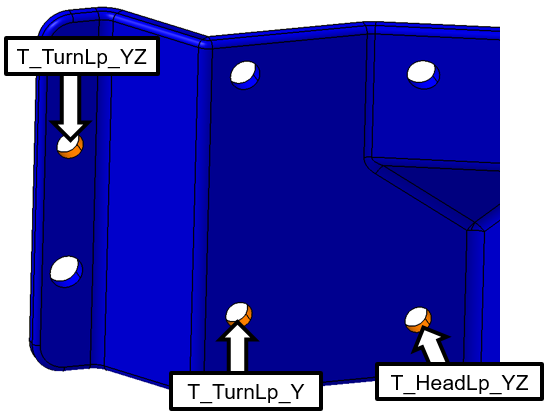In 3DCS, whenever a Feature is selected for the first time it is assigned a default name in sequence. For example, the first Feature selected on a part will be given the name CadSurf1, the second will be given the name CadSurf2, the third CadSurf3, etc. These names are not very descriptive and it could be helpful for organizational purposes (specifically when choosing Features to apply GD&T to) to give these Features more descriptive names. For this model, we will only rename the hole and pin Features in the Bracket, Turnlamp, and Headlamp.
•In the Navigation Tree, find the Features section of the Turnlamp.
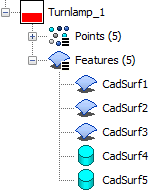
Similarly to Feature Points and Coordinate Points, 3DCS also has different icons it uses in the Navigation Tree for Features. Notice that these icons are very similar to their Feature Point counterparts. The most common Feature icons are the following:
![]()
![]() Surface Feature
Surface Feature
![]()
![]() Pin Feature
Pin Feature
![]()
![]() Hole Feature
Hole Feature
•In the Navigation Tree, find the feature that corresponds to the OB pin used to create O_TurnLp_YZ_Pt. It should be the pin highlighted below.

•Right-click on the CadSurf associated to the pin and select ![]() Rename.
Rename.
•In the Rename dialog enter "O_TurnLp_YZ"
•Select [OK] to save and close the Rename dialog.
•Repeat this process to rename all of the pin or hole features created to match the following images.