The geometry of the Bracket contains a slot which will locate a Headlamp pin. Before the slot can be used in the move, it must be defined as a feature of size in the model using the ![]() Slots/Tabs function.
Slots/Tabs function.
•Select ![]() Slots/Tabs (in the Model Creation toolbar usuallyin the Feature Creation toolbar under
Slots/Tabs (in the Model Creation toolbar usuallyin the Feature Creation toolbar under![]() Dynamic Points).
Dynamic Points).
•Select the Bracket. This will open the Slots/Tabs dialog.
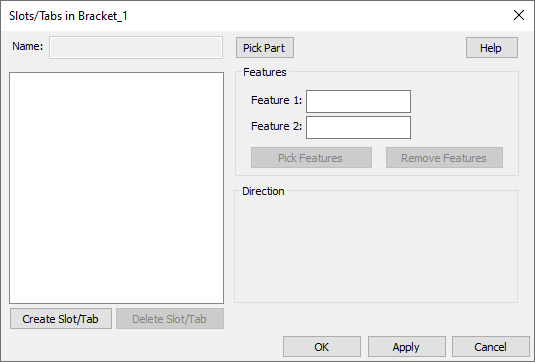
•Click [Create Slot/Tab].
•Select the two surfaces on the Bracket highlighted in the image below.
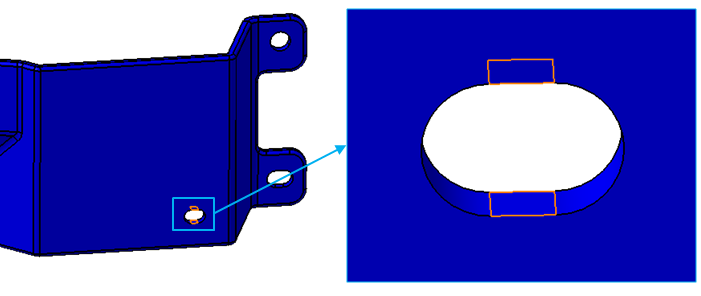
•In the Name field, rename the slot to "T_HeadLp_Z".
•Click [Apply] to save the slot.
•Repeat this process to create another 3DCS slot in the Bracket using the surfaces highlighted in the image below. This slot will be used later to locate the Bracket to a Fixture.
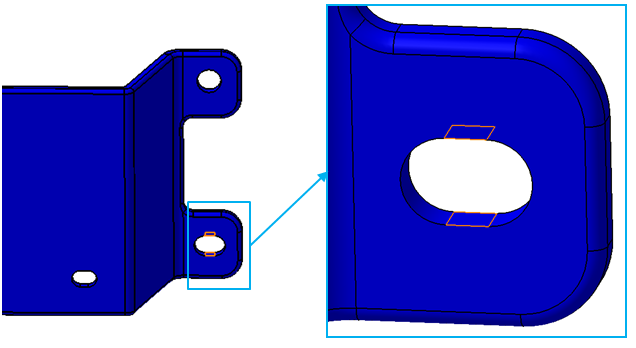
•Rename the slot "O_Fixture_Z".
•DO NOT delete the two surfaces that were used to create a slot. These features are needed to define the slot size and position.
•Click [OK] to save the slot and close the Slots/Tabs dialog.