A CGR (Compressed Graphical Representation) is a "light" 3D graphical representation of a CATIA part. 3DCS users can observe such representation of parts when in "Animation" mode. A CGR is useful for viewing purposes because of its smaller size, providing faster loading and real-time manipulation.
|
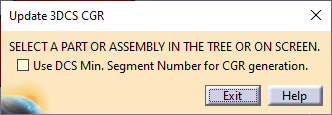
The CGR tessellation can be modified for visualization purposes.
Procedure:
1.Add a check mark for "Use DCS Min. Segment Number for CGR generation", and then select the part. Click Exit. The number of segments (triangles) will change based on the number shown in Preferences, under the General tab: Mesh Density.
To apply these settings per individual part you need to be in |
2.Go into ![]() Animation Mode to see the updated CGR. To observe the new tessellation hold the mouse over the part, or show the part in wire-frame (CATIA toolbar: View Mode/Customize View Parameters/ Mesh/Shading/Triangles)
Animation Mode to see the updated CGR. To observe the new tessellation hold the mouse over the part, or show the part in wire-frame (CATIA toolbar: View Mode/Customize View Parameters/ Mesh/Shading/Triangles)
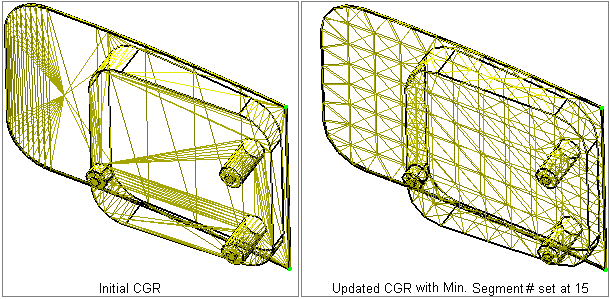
Notes: •The changes to the CGR tessellation are not saved along with the model. •Updating the CGR tessellation can take a long time for large parts, therefore this option should be use only when necessary.
|