The
3DCS features may lose links to their respected surfaces for the following reasons: Changing the design of the part; moving a hole or pin position, replacing a part.
|
See also... |
How to use the Feature Wizard:
1.Select the ![]() Feature Wizard.
Feature Wizard.
2.If any features in the Lost Links field show "Not Linked", click [Auto Link]. 3DCS will attempt to link the features by proximity to the CAD.
➢Some features may not link using the [Auto Link] function, such as disk-type features.
3.Unlinked features can be linked manually by selecting the [Link Feature] and then the corresponding CAD surface.
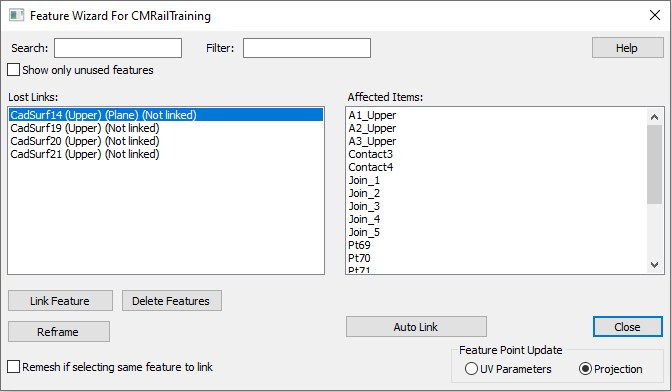
Note:
The 'Remesh if selecting same feature to link' should be kept active, otherwise the linked mesh will not overlap onto the linked CAD feature.
Commands
Search: Searches for features or parts with the defined name. For example: typing in CAD will search the list of all features with the word or letters of 'CAD' in the name. It will highlight the features with the name in the list and in the graphics window.
Filter: Only shows the features with with the word or text defined in the Filter field.
Show only unused features: This check box will filter and display only the features that doesn't have any affected items, which the user can delete all at once.
Re-frame: Selecting re-frame on a feature in the Lost Links list will zoom in or center the graph window onto the feature.
Feature Point Update: Importing a WTX may change the UV Plane or the geometry may change. The Feature Point Update option will use the UV Parameters saved in the model. The user can use the Projection option to project the feature point directly onto the surface at its current location.
List all Features: Even when all features are linked correctly, selecting [List All Features] will list all of the available features in the model allowing the user to relink them if needed.
Auto Link: Automatically links all the features in the list with a button click. Only works for planar, cylindrical, conical and spherical features.
Re-mesh if selecting the same Feature to link: If a feature is linked to an HSF, the mesh will be re-meshed, matching the new surface and part.
Best Practices:
When replacing parts: Some features may not link with Auto Link. Use Auto Link to link most features, and then use the manual Link Feature for the rest of the features. Disk-like features are the more notorious features that may not link.
1.Replace the parts in through the CAD Platform.
2.Select [Auto Link] to update any mesh that is linked, but not updated to the recent changes. (i.e.: length and size of a cylinder).
3.If any features do not link, select the [Link Feature button] and select the appropriate surfaces to relink.
Notes:Users may see GD&T lists within the Feature Wizard. This will allow the user to select FT&A notes in the Navigation Tree or in the graphic space to relink the broken or missing links. This can occur when the user replaces a part in an assembly. (68934) |