The
|
|
See Also: |
Example Model:C:\Users\Public\Documents\DCS\3DCS_V5_8_2_0_0\3DCS CAD & Example Models\Reference Models\Moves\Two Point move
|
Specification:
Object points O1, O2
Target points T1, T2
Description:
Two points, O1 and O2, are selected accordingly on the object component that has to be moved. These points constitute the two object points. The target points T1 and T2 are picked on the target component, respectively. The steps in the move sequence from object points to the target points are outlined below.
STEP 1 The object point O1 moves to the target point T1. This point is the point of rotation for the object component.
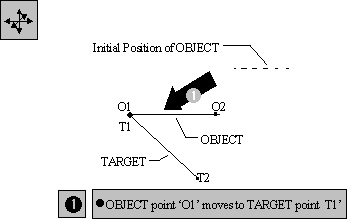
STEP 2 The object component then rotates about target point T1 until the line formed by object points O1 and O2 is collinear with the line formed by target points T1 and T2.
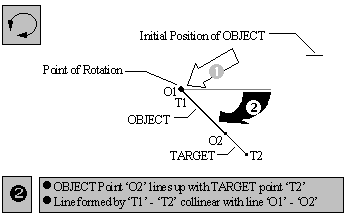
Note: O1 and T1 will never separate while O2 and T2 may never meet.
Creating:
Selecting Two Point Move displays the Two Point Move dialog box along with the part name.
Object Point Definition:
This defines the Object points for the move. Click on All Obj to select both Object points, or click on Obj1 to select the first Object point and Obj2 to select the second Object point. The Object points can be selected from different parts. Once the Object point selection is made, the point names are displayed in their respective boxes.
Target Point Definition:
This defines the Target points for the move. Click on All Tgt to select both Target points, or Tgt1 to select the first Target point and Tgt2 to select the second Target point. The Target points can be selected from different parts. Once the Target point selection is made the point names are displayed in their respective boxes.
Special Case I
T1 = T2 and O1 = O2
In this case the object part will be translated to the target point with no rotation of the object part.