The purpose of the
|
Example Models:C:\Users\Public\Documents\DCS\V5_8_2_0_0\3DCS CAD & Example Models\Reference Models\Measures\Measure Equation This model displays most of the basic operations used with the Measure Equation DLL and how they are written. The Basic_Math_Functions part uses: Add, Subtract, Multiplication and Division; Exponents, Absolute value, Square Root and Log. |
This measure may produce incorrect Sensitivity or Geo Factor results (based on the calculation), see the Analysis Comparison & Assumptions and Linearity sections for more information.
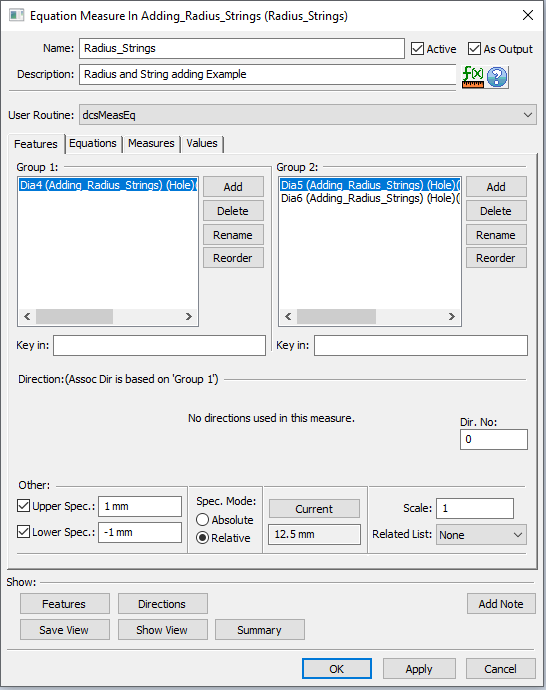
Input Tabs:
Features: Points can be added to the Group1 and Group2 lists. They will be available as 'variables' under the Equations tab.
Equations: Here the users will define the equations used to calculate the measure's output. Users can add Keywords, Math Operators, Constants, other active measures, Points used in Group1/2 fields, etc.
Measures: Allows the user to add one or more measures to be used in an equation. The drop-down will list the measurements available in the current assembly but the user can click the Pick from tree... button to add other measurements.
Values: Allows the user to add one or more constant values to be used in an equation.
Output:
A single resultant value of the final equation (the Calculated Value is calculated based on the last string equation). The Calculated Value will be expressed in the same units as the units selected under the Model Settings in Preferences.
Procedure:
•Choose Equation Measure from the Measures menu or from the RH-click on the Model Navigator/Add Measure list.
•If you wish to use the coordinate, vector component, or radius value of a point, add the point to Group 1 or Group 2.
•If you wish to use the value of another measure, select the measure in the Measures tab.
•Go to Equations tab and enter an equation using the operators and variables above. You can type in the keywords or select them from the list.
•Select [Add Equation...] and enter additional equations if desired. Use the [STR] variable to use the results of an earlier equation. The last equation in the String List is the output of the measure.
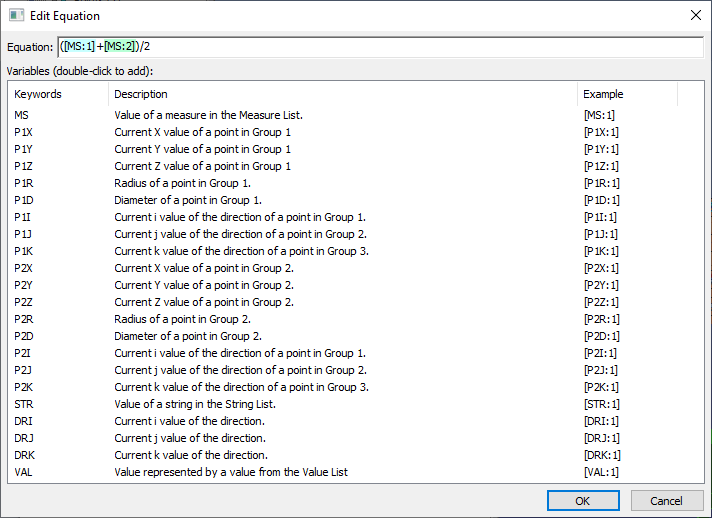
•Double-Click on an equation to edit it.
•Return to the Features tab and press the [Current] button to verify the nominal value of your equation.
•Provide a name and description for the measure.
•Press OK to save the measure.
•Check the ![]() 3DCS Log File and
3DCS Log File and ![]() Validate to check for errors.
Validate to check for errors.
•Run Analysis and Validate the measure.
Variables will follow this format: [Keyword:Index]The Index is the position of the Keyword in its list ( from 1,2,3,...).
Notes:•All variables must be in upper case and in brackets. For example: [MS:1] (SETCFG keyword do not require brackets "[ ]"). •The measures in the Measure List must be Active. •Constant values may also be used. Do not input engineering notation, e.g. 1.0E+0.001. Parentheses are supported. Commas "," are not supported as the decimal symbol; only use periods ".". •"P1" indicates Group 1 and "P2" indicates Group 2. •The value of 0.0 is reported for P1C/P2C points that do not contain a radius. |
|---|
Notes:Negative values must be within parentheses "(-1)". Tangent (tan): x Î[-2p, +2p], y Î (-¥, +¥), y = tan(x) Sine (sin): x Î[-2p, +2p], y Î [-1, +1], y = sin(x) Cosine (cos): x Î(-p/2, +p/2), y Î[-1, +1], y = cos(x) |
|---|
Notes:Math Operators require parentheses around the Keywords and Variables. 3DCS assumes that any entry cannot be another Multiple-Entry Math Operator. But can be any Simple Math Operators, variables, and constants. Arcsine (arcsin): x Î[-1, +1], y Î [-p/2, +p/2], y = arcsin(x). Arccosine (Arccos): x Î[-1, +1], y Î [0, +p], y = arccos(x). Arctangent (Arctan): x Î(-¥, +¥) , y Î (-p/2, +p/2), y = arctan(x). |
|---|
IF_THEN_ELSE – Condition operator is supported. format = if (token1) C_OP (token2) then (token3) else (token4) •C_OP is the comparison operator (==, <, >, <=, >=) •a token can be any supported value evaluation, except another conditional operator •each token should be closed with parenthesis '(' and ')' •the keywords 'then' and 'else' can be omitted. A valid example: if ([P1X:1]) < ([P2X:1]) then (2.0) else (1.0).
"rem" Denotes a remark or comment. Cannot be the last string in the String List. |
|---|
Notes:•For best results, users can apply •**** Entry length cannot be more than 400 characters ** •Comment Line is supported in string array; a string starting with REM (case-insensitive) will be ignored. •Follows order of operations: first parentheses, then exponents, then multiplication or division, and finally addition or subtraction. •Math operators (sqrt, log, tan,...) must be in lower case. •Math operators (other than +,-,*,/,^)(sqrt, log, tan,...) require the variable to be in parentheses, e.g. sqrt([P1C:1]), log(5+[MS:2]). •All angle inputs (for sin, cos, tan) are expected in radians (not degrees.) To convert degrees to radians use the deg2rad operator. •The log operator has base e, where e = 2.7182. The log of x with base a equals log(x) / log(a). •The min and max math operators assume that no entry can be another min or max operator. •All Math Operators assume the measurement value is in millimeters. Strings:The equations are written as strings within the measure. •If the equation does not have a result, e.g. arcsin(10), the value defaults to zero and an error is written to the Log File. No other warning is given. •If a math operator is not the first operator in an equation, it should be written in parentheses. •No equation can be more than 400 characters long. •Do not use an "=" sign.
|